Creating memberships
Dec 10, 2018
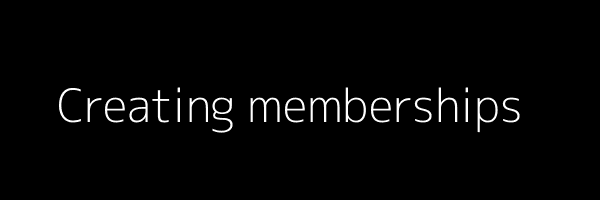
Memberships can be used in two ways, either to:
Give members premium features on your marketplace.
This can include setting a number of posts per month, number of featured/bold or priority listings and to limit the number of messages users can send to each other.
It can also be used to lock private marketplaces to the public.
e.g. some marketplaces may require a paid membership to be part of a community. It helps to restrict the best of deals to premium users – such as early property listings. This makes sure only members get great deals.
Memberships, just like listing fees and credits, can be used in combination with commission fees.
The first thing you need to do is connect your Stripe account. In your dashboard click on the “Connect Stripe Account” (screenshot 1).

Next, click on “Connect to Stripe” under the “Memberships & listings fees” section

Once you’ve entered your Stripe details your stripe account will be connected.

Now your marketplace is ready to start accepting memberships and listing fees!
Now click on “Addons” in the left sidebar followed by the “Membership plans” add-on.

You can now build a list of membership plans.

Click on “+ Add a new plan” to customize the type of plan you want users to subscribe to.

This is where it gets a little complicated. There’s quite a few features to chose from when building your membership plan.
The “Name” and “Description” can be whatever you’d like to call it. The description will appear just under the “Name” in the subscription plans screen. The “Plan feature list” field should be a list of sentences that appears under the description.
The “Status” field enables you to show and hide membership plans from appearing on the subscriptions screen.

Pricing
The “Price per month” should be set according to your default currency (set in the settings section).
“Interval” indicates the time period you want to charge users, e.g. every month, day, week. “Interval Count” indicates how often you should charge the user. For example, an “Interval” of month and “Interval Count” of 1 means you’ll be billing the user once per month.
Restrictions
| Restrictions | Description |
|---|---|
| No. of listings/month | The number entered here will rerstrict the user from posting listings greater than the number. This number is renewed monthly. |
| No. of photos per listing | This limits the number of photos the user can add to a listing. |
| No. of Featured Listings | Featured listings have a banner on the side making the listing more noticeable. Setting this to a number allows users to make a certain number of their listings featured. |
| No. of Bold Listings | Bold listings work just as above, with the exception that the title/price appears in bold rather than the normal font. |
| No. of Priority Listings | Priority listings appear first when searching. This shows the listings ahead of newly posted listings. Setting a number here limits members from posting over the set number of priority listings. |
| No. of messages a user can send per month | This limits the user from sending a specified number of messages. |
If you want to give members unlimited numbers just type in “UNLIMITED”. This removes any restrictions.
That’s pretty much it for memberships. You might need to play around with your plans in the beginning to see what works best for your users, but the number of options you have are plentiful.
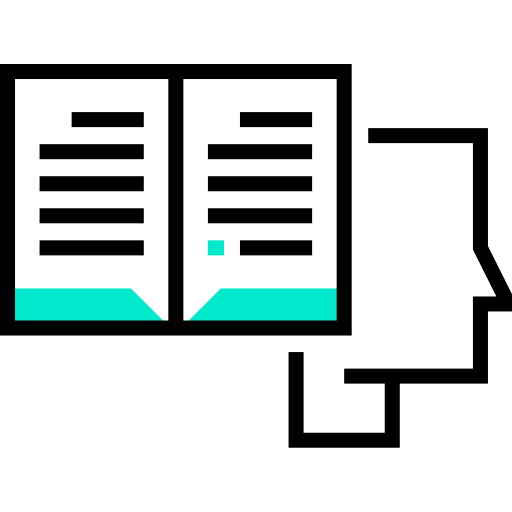
We're here to help!
Most projects launch faster when they receive advice from our experts.
