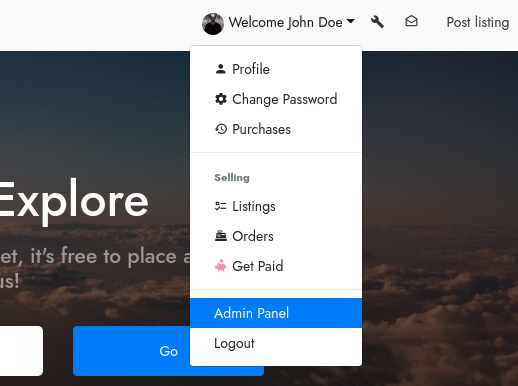Creating Listing Fees
Dec 10, 2018
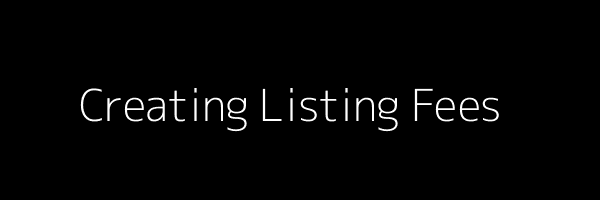
Sometimes you may want to charge users a fee to list their item.
This would be most useful when combined with free listings. For example, free listings could be limited to a certain time span such as 1 day. If the user finds the free listing effective enough they could pay to upgrade it to another week.
It’s not just the time span that involves listing fees, you could limit free listings to have a certain number of photos and less priority in searches. Users who find your marketplace useful can upgrade to paid listings to better demonstrate their product and gain more visibility.
Listing fee prices can also be variable depending on category and price range. For example, something listed in the “Vehicles” category can be higher than something in the “Electronics” category. A car could be listed for sale for £1000 while a mobile phone £100. It's fair to increase the listing fee for the car. You could go a little further and set limits per price range. A car worth £1000 might have a listing fee of £4.99 while a car worth more than £5000 a listing fee of $19.99. It’s up to you what you want to do.
To add a listing fee, first, log in to your website’s panel. You can access your site’s panel in two ways.
-
Click on the wrench icon on the navbar.

-
Click on your name and from the dropdown, click on “Admin Panel”.
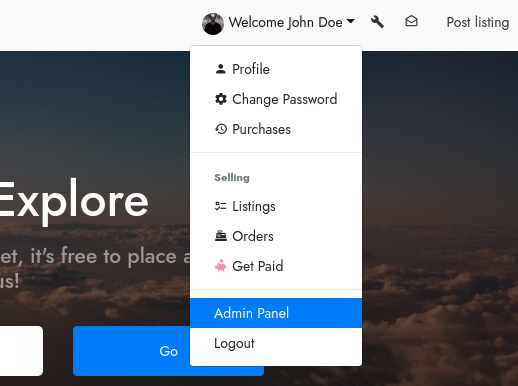
You will now be redirected to the site’s admin panel. There, click on “Addons” on the side panel.

You will be redirected to the add-ons page. You can see a bunch of pre-installed add-ons there. Now, find the “Listing Fees” add-on and click on its “Settings”.
Note: Check if the toggle icon is on before clicking on “Settings”

You can see some listing fees that have been already added on your site, but you can edit/delete them and/or add new ones.

To edit an existing listing fee, click on the settings icon on the right side of the listing fee. You will be redirected to a page where you can now edit the description, price and features associated with the listing fee.

Once you’ve edited all the settings for the listing fee, click on “Submit”. Now, whenever a seller tries to publish a listing, they will be redirected to the advertize page where they would need to purchase a listing fee.

You can also make certain listing fees appear/disappear using certain restrictions when adding the listing fees. The restrictions may include a minimum amount, maximum amount, showing for new listings only, showing for published listings only, etc.
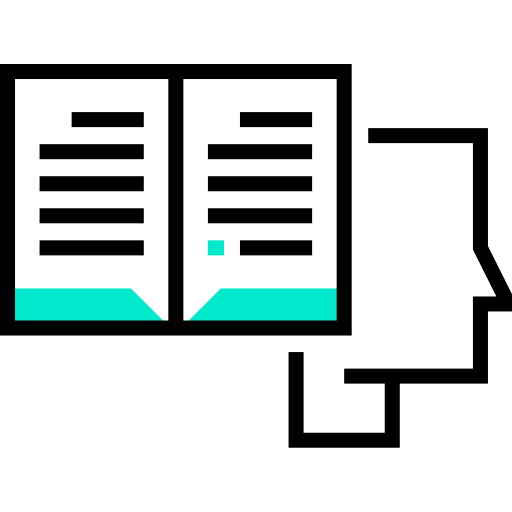
We're here to help!
Most projects launch faster when they receive advice from our experts.